Setting Up Your C++ Development Environment: A Beginner's Guide
Thursday 09, 2024
//3 mins, 656 words
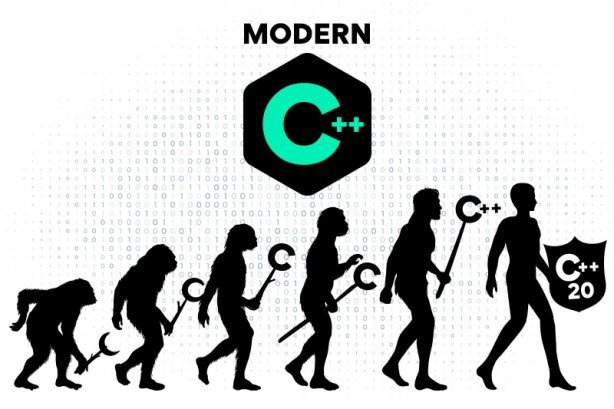
Setting Up Your C++ Development Environment: A Beginner's Guide
Having a fundamental understanding of C programming language is essential before attempting to learn C++.ore learning C++.
Welcome to the world of C++ programming! Before diving into coding, setting up your development environment properly is crucial. In this guide, we'll walk you through the steps to configure your system for C++ development, whether you're using Windows, macOS, or Linux.
Step 1: Install a C++ Compiler
You first need a C++ compiler, which translates your human-readable code into machine-readable instructions. Here are some popular options:
Windows: Install MinGW or Microsoft Visual Studio with C++ support.
macOS: Xcode comes bundled with the Clang compiler, which supports C++.
Linux: Install GCC (GNU Compiler Collection) using your package manager.
Step 2: Choose an Integrated Development Environment (IDE)
While you can write C++ code using a simple text editor, using an IDE can greatly enhance your productivity. Here are a few options:
Visual Studio: Available on Windows, it offers a comprehensive IDE with built-in debugging and IntelliSense.
Xcode: For macOS users, Xcode provides a feature-rich environment for C++ development.
Code::Blocks: A cross-platform IDE that's lightweight and easy to use.
CLion: Developed by JetBrains, CLion offers advanced features for C++ development, including code analysis and refactoring tools.
Step 3: Set Up Your IDE
Once you've chosen an IDE, follow the installation instructions provided by the respective software. After installation, you may need to configure the IDE to work with your compiler. Refer to the documentation or online tutorials for guidance on setting up your IDE.
Step 4: Create a New C++ Project
Now that your environment is set up, it's time to create your first C++ project. Open your IDE, choose the option to create a new project, and select C++ as the programming language. Follow the prompts to configure your project settings, such as the project name, location, and compiler options.
Step 5: Write Your First C++ Program
With your project set up, you're ready to write some code! Start by creating a new source file (usually with a .cpp extension) within your project. Write a simple "Hello, World!" program to ensure everything is working correctly. Here's an example:
#include
int main() {
std::cout << "Hello, World!" << std::endl;
return 0;
}
Step 6: Build and Run Your Program
Once you've written your code, it's time to compile and run it. In your IDE, find the option to build or compile your project. If there are no errors, you should see a compiled executable file generated. Run the program to see the output in the console.
Congratulations! You've successfully set up your C++ development environment and written your first program. From here, you can continue exploring the vast world of C++ programming and building more complex projects.
